When you publish an On Demand Campaign to Android and Windows Players, it is possible to trigger it by clicking the “Play” icon on the Player in your screenpublishing account, or through an HTTP request.
Don’t you know what is an On Demand Campaign? Check out the tutorial How to publish On Demand Campaigns
In this tutorial, we explain how to obtain the Campaign On Demand URL and trigger it on screen to desired parameters:
Playback URL.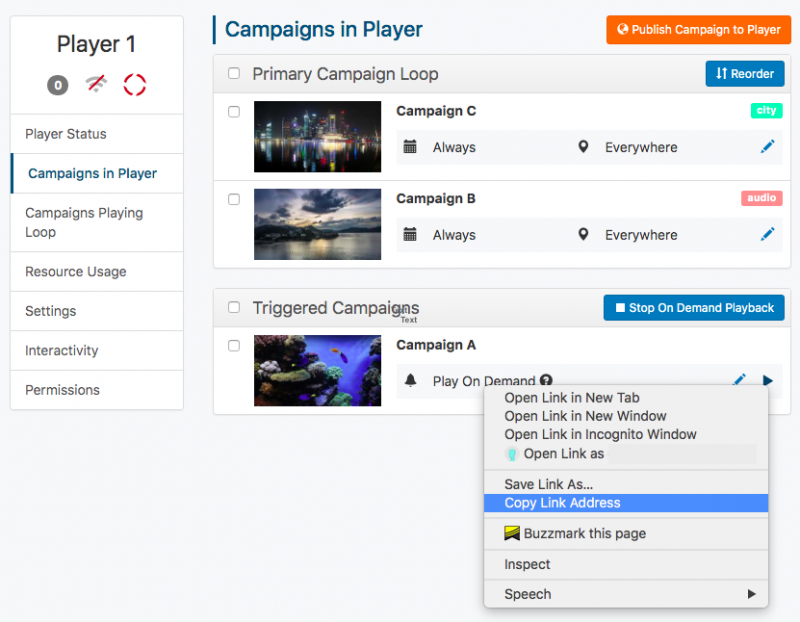 The
The Playback URL can be used to automate playback of the Campaign on that specific Player, through a regular GET HTTP request:https://app.screenpublishing/play/VL3GR4qlL7ZcdHLOF4O0
| Parameter | Behavior |
|---|---|
repeat | A number from 0 to 999 to specify for how long the Campaign should be played. The special value 0 indicates it’s repeated indefintely. |
action | Controls the On Demand Queue. Read more below. |
| Any other | Any other parameter added to the Playback URL gets forwarded to the Player and is available through Javascript on signage.playbackInfo() |
Example:
Requesting the URL below will cause the Player to play an item indefinitely (repeat=0), having the parameter info available for the Campaign.
$ curl 'https://app.screenpublishing/play/VL3GR4qlL7ZcdHLOF4O0?repeat=0&info=1234'
By default, the Campaign playback starts as soon as the Playback URL is accessed, interrupting whatever is currently playing, be it either scheduled or other on demand content.
The screenpublishing Android Player version 7.0.3 or greater adds new ways of playing a Campaign on demand, through the action parameter.
| Action | Result |
|---|---|
play | Interrupts the currently playing Campaign and starts playing the new content. Any existing queued content is discarded. This is the default if action is not specified otherwise. |
queue | Queues the new content to be played as soon as the currently playing Campaign is over. If there is other content in queue, they will be played first. |
playqueue | Queues the new content. If the currently playing Campaign is from a scheduled loop (meaning not played on demand), this interrupts it and starts playing the queue. |
Those three actions allow for a myriad of interactions.
Examples:
Assume a Player has the Campaigns “A”, “B” and “C” published on demand, while having two Campaigns playing through the scheduled loop: “X”, “Y”.
https://app.screenpublishing/play/token_A?action=playqueue https://app.screenpublishing/play/token_B?action=playqueue https://app.screenpublishing/play/token_C?action=playqueue
The Player would immediately interrupt the Campaign “X” and start playing Campaign “A”, followed by Campaigns “B” and “C”.
https://app.screenpublishing/play/token_A
The player would immediately start playing the Campaign “A”, followed by Campaign “X” which was previously interrupted. After that it would resume the loop, playing “Y”, “X”, “Y”, and so on.
Please mind that Campaign “C” would not play in this scenario, because the queue is dropped when action=play.
| Cookie | Duration | Description |
|---|---|---|
| cookielawinfo-checkbox-analytics | 11 months | This cookie is set by GDPR Cookie Consent plugin. The cookie is used to store the user consent for the cookies in the category "Analytics". |
| cookielawinfo-checkbox-functional | 11 months | The cookie is set by GDPR cookie consent to record the user consent for the cookies in the category "Functional". |
| cookielawinfo-checkbox-necessary | 11 months | This cookie is set by GDPR Cookie Consent plugin. The cookies is used to store the user consent for the cookies in the category "Necessary". |
| cookielawinfo-checkbox-others | 11 months | This cookie is set by GDPR Cookie Consent plugin. The cookie is used to store the user consent for the cookies in the category "Other. |
| cookielawinfo-checkbox-performance | 11 months | This cookie is set by GDPR Cookie Consent plugin. The cookie is used to store the user consent for the cookies in the category "Performance". |
| viewed_cookie_policy | 11 months | The cookie is set by the GDPR Cookie Consent plugin and is used to store whether or not user has consented to the use of cookies. It does not store any personal data. |