Besides tracking Campaign Playback, screenpublishing also makes it possible to track the individual playback of every media presented by every player.
To take advantage of Media Playback Reporting, it is necessary to:
Important notes:
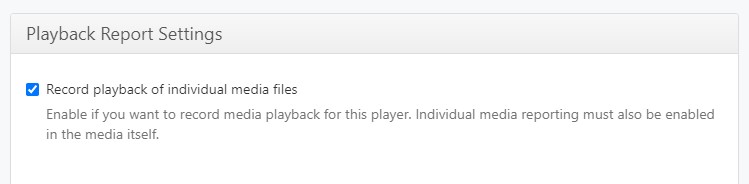
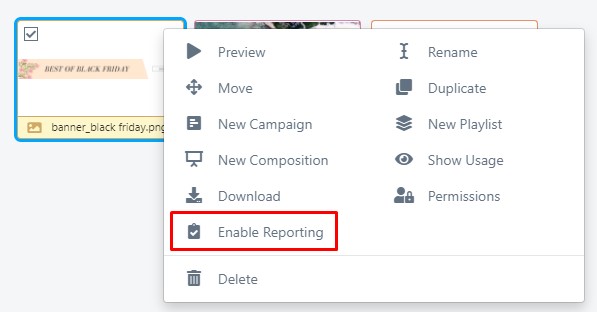
An orange check icon will be shown on the file indicate that Media Reporting is enabled. To disable the Media Reporting just right-click the file and “Disable Media Reporting”.
Playback reports will automatically include Media Playback once you have enabled the “Players to record the playback of media files” (step1) and marked what media to be tracked (Step2).
Just follow the same process of creating reports:
Reporting is an intensive task, as we must dive into all player’s events. For this reason, reports are created in the background and can take a while to be finished.
Once a report is started, you can load other pages as there is no need to wait for it to be completed. To avoid keeping you waiting, we recommend entering your email in the notification field, so the screenpublishing platform will send you a message once the report is ready to be downloaded.
| Cookie | Duration | Description |
|---|---|---|
| cookielawinfo-checkbox-analytics | 11 months | This cookie is set by GDPR Cookie Consent plugin. The cookie is used to store the user consent for the cookies in the category "Analytics". |
| cookielawinfo-checkbox-functional | 11 months | The cookie is set by GDPR cookie consent to record the user consent for the cookies in the category "Functional". |
| cookielawinfo-checkbox-necessary | 11 months | This cookie is set by GDPR Cookie Consent plugin. The cookies is used to store the user consent for the cookies in the category "Necessary". |
| cookielawinfo-checkbox-others | 11 months | This cookie is set by GDPR Cookie Consent plugin. The cookie is used to store the user consent for the cookies in the category "Other. |
| cookielawinfo-checkbox-performance | 11 months | This cookie is set by GDPR Cookie Consent plugin. The cookie is used to store the user consent for the cookies in the category "Performance". |
| viewed_cookie_policy | 11 months | The cookie is set by the GDPR Cookie Consent plugin and is used to store whether or not user has consented to the use of cookies. It does not store any personal data. |