Twitter is a social network with 320 million users. Real-time 140 characters texts are coming out each minute. Where else could you find better content?
*ONLY AVAILABLE TO SELECTED MARKETS!
Although Twitter’s user numbers are a far cry from Facebook’s 2.3 billion active accounts, the short message social media brings a constant flow of current content from all over the world. Take advantage of this endless content feed to promote your company or entertain your clients!
Set your Twitter account up to date and bring it to your campaigns as shown below:
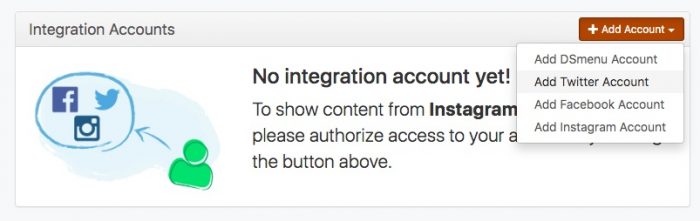 You need to give permission to screenpublishing to access your Twitter account for the platform to read your tweets and check who you follow.
You need to give permission to screenpublishing to access your Twitter account for the platform to read your tweets and check who you follow.Besides, you can set a custom background color to match your signage content style or set a background image.
The Twitter App can be displayed fullscreen, in bar or even smaller areas. It is up to you!
| Cookie | Duration | Description |
|---|---|---|
| cookielawinfo-checkbox-analytics | 11 months | This cookie is set by GDPR Cookie Consent plugin. The cookie is used to store the user consent for the cookies in the category "Analytics". |
| cookielawinfo-checkbox-functional | 11 months | The cookie is set by GDPR cookie consent to record the user consent for the cookies in the category "Functional". |
| cookielawinfo-checkbox-necessary | 11 months | This cookie is set by GDPR Cookie Consent plugin. The cookies is used to store the user consent for the cookies in the category "Necessary". |
| cookielawinfo-checkbox-others | 11 months | This cookie is set by GDPR Cookie Consent plugin. The cookie is used to store the user consent for the cookies in the category "Other. |
| cookielawinfo-checkbox-performance | 11 months | This cookie is set by GDPR Cookie Consent plugin. The cookie is used to store the user consent for the cookies in the category "Performance". |
| viewed_cookie_policy | 11 months | The cookie is set by the GDPR Cookie Consent plugin and is used to store whether or not user has consented to the use of cookies. It does not store any personal data. |