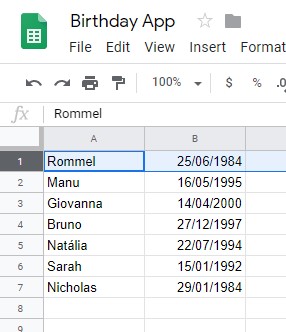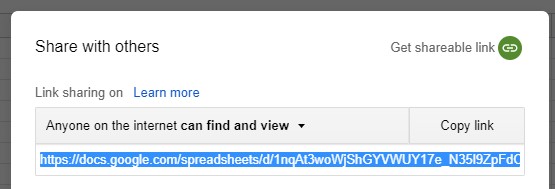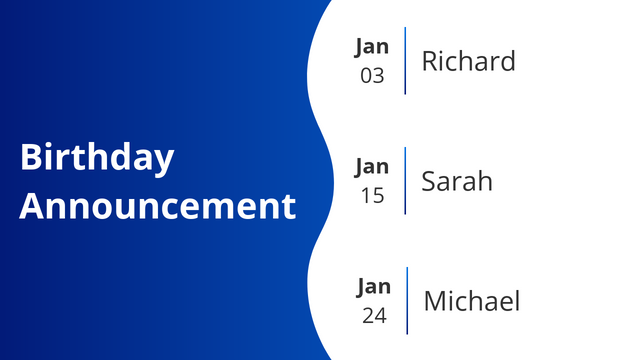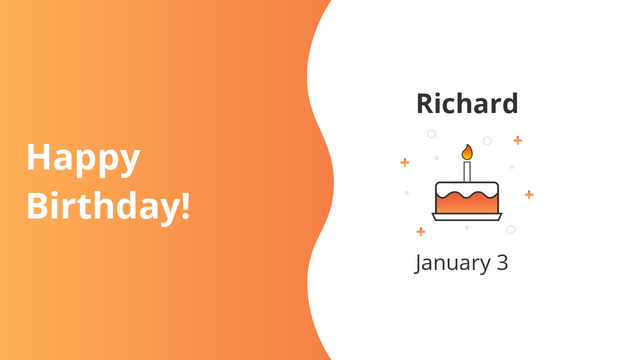How to display Birthdays
Display month’s birthdays using one of the templates available at the app gallery. The name and date information source is a google spreadsheet, so any new spreadsheet input will be updated automatically on your signage. Below you can find more instructions on how to create the spreadsheet (A), then set up the app (B).
(A) Birthday Spreadsheet
We will use Google Spreadsheet to list all birthdays and integrate it to the signage platform. Note that the document must be published to web so data is fetched by the platform.
- On your google drive account, hit “New” and then “Google Sheets” on the dropdown menu.
- On the new sheet, you will enter the names and birthdays dates on separate columns.
- Note that date should follow one of these formats:
- MM/DD/YYYY
- DD/MM/YYYY
- YYYY-MM-DD
- When you are done writing down all info, make sure to publish document to the web. Click on “Share” button on the top right corner.
- Click on “Get sharable link” on the pop-up window.
- Now drive will provide you an URL. If anything but “Anyone on the internet can find and view” is written, then hit this option and hit “More” on the drop-down menu.
- On the new window, hit “On – Public on the web” on the list and hit “Save” button on the bottom.
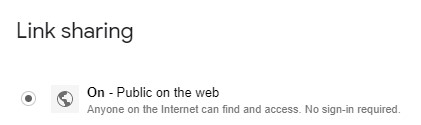
- Copy the URL provided.
(B) Create App
Now we will leave drive aside and go back to screenpublishing Page.
- Click on “New” and hit “App” on the drop-down menu.
- Find the Birthday app and choose the template you like best. There are two kinds:
- Birthday Announcement: It contains the text “Birthday Announcement” on one half of the app and besides it will list the name and birthdate in a pile.
- Happy Birthday!: It contains the text “Happy Birthday!” on one half of the app and on the side one birthday is shown at a time with a cake image.
- Name the app and paste the Google sheet URL.
- Select how long each birthday will be displayed on screen, and also limit the amount of dates you want to display. It can be today’s, this week’s or this month’s birthdays.
- Make sure to fill the following fields according to the spreadsheet you have just created:
- Date format: MM/DD/YYYY or DD/MM/YYYY or YYYY-MM-DD
- Name column: In the example above, we have added all names on column A.
- Date column: In this case, all dates are in B.
- Lines to fetch: There are only 10 birthdays listed, but in this case, we will add 20 just to make sure It is possible to add more birthdays in future and the new info will be synchronized on screens.
- Customize the app according to your preference, like changing background and font color, and modify animations.