Add videos to your Playlists and activate the Playback Mode Cycle Items to cycle content in a loop.
The easiest way to manage ads and make sure content doesn’t repeat itself unnecessarily is by having multiple playlists. Another tip is to group content together by categories and alternating content categories.
In this tutorial, we show you step by step how to create and publish an ad playlist to your device.

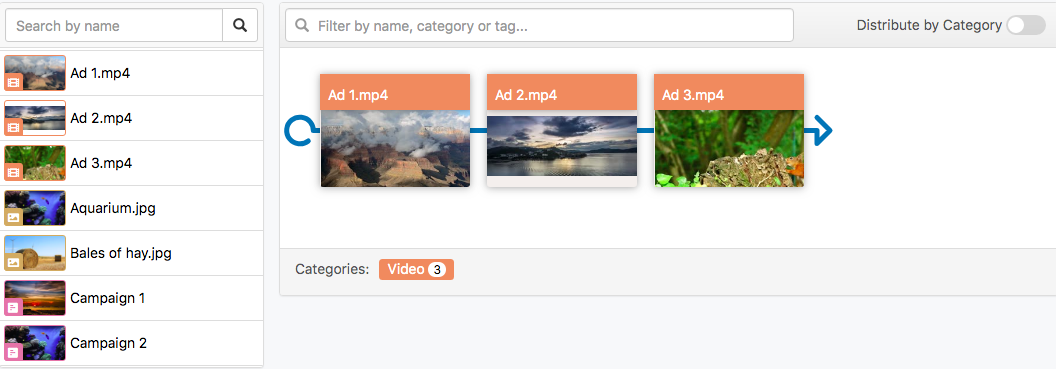


In this example, we publish this playlist with 3 video files to a device, which has two other campaigns published normally. Every time the playlist will be displayed, only one content of the playlist will be displayed at a time, since the value in the Cycle Items Count was set to “1”.
| Cookie | Duration | Description |
|---|---|---|
| cookielawinfo-checkbox-analytics | 11 months | This cookie is set by GDPR Cookie Consent plugin. The cookie is used to store the user consent for the cookies in the category "Analytics". |
| cookielawinfo-checkbox-functional | 11 months | The cookie is set by GDPR cookie consent to record the user consent for the cookies in the category "Functional". |
| cookielawinfo-checkbox-necessary | 11 months | This cookie is set by GDPR Cookie Consent plugin. The cookies is used to store the user consent for the cookies in the category "Necessary". |
| cookielawinfo-checkbox-others | 11 months | This cookie is set by GDPR Cookie Consent plugin. The cookie is used to store the user consent for the cookies in the category "Other. |
| cookielawinfo-checkbox-performance | 11 months | This cookie is set by GDPR Cookie Consent plugin. The cookie is used to store the user consent for the cookies in the category "Performance". |
| viewed_cookie_policy | 11 months | The cookie is set by the GDPR Cookie Consent plugin and is used to store whether or not user has consented to the use of cookies. It does not store any personal data. |