Digital signage is all about content. The more information you display to viewers, the better. However, it becomes trickier to locate a specific image from hundreds of files within your account. Organize archives neatly with file folders and make life for digital signage content creators easier.
- Go to the Content page of your Screenpublishing account.
- Click on the “New” button on the top.
- Select “Folder” from the drop-down menu.
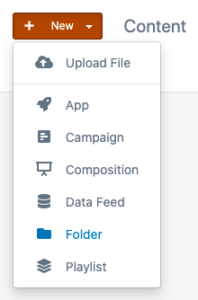
- Name the folder in a way that makes sense for you and everybody in your organization. For demonstration purposes we will name ours “Sample Folder”. Confirm with “Create Folder”.

- The updated content map will load. Folders are above individual files. There is our “Sample Folder”. As you create more folders, they will be arranged in alphabetic order.

You can switch from grid to list view to see more details about your folders by clicking on the grid icon on the top right. This way you can reorganize your list to be ordered by name, type, last modification date, or size.
