Obtain an embed code and paste it to any website to display the Player screen view
*AVAILABLE ONLY FOR SELECTED PLANS! Request our support team to enable this feature on your account.
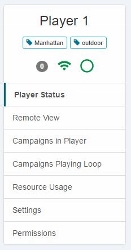
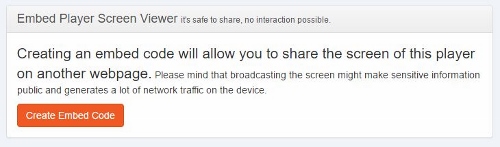
Mind that this feature will heavily increase network traffic. We estimate an increase of about 5GB a month. Be aware that this is not a real-time stream and not suitable for video applications, only images and apps. The player screen view is refreshed every 5 minutes. Lastly, although it is not possible to remotely control the Player through the embed code, anyone can see the screen even when you leave the screenpublishing App. Make sure you are sharing a screen used exclusively for digital signage and not for example your computer screen.
You can disable the embed code anytime, voiding the URL.
| Cookie | Duration | Description |
|---|---|---|
| cookielawinfo-checkbox-analytics | 11 months | This cookie is set by GDPR Cookie Consent plugin. The cookie is used to store the user consent for the cookies in the category "Analytics". |
| cookielawinfo-checkbox-functional | 11 months | The cookie is set by GDPR cookie consent to record the user consent for the cookies in the category "Functional". |
| cookielawinfo-checkbox-necessary | 11 months | This cookie is set by GDPR Cookie Consent plugin. The cookies is used to store the user consent for the cookies in the category "Necessary". |
| cookielawinfo-checkbox-others | 11 months | This cookie is set by GDPR Cookie Consent plugin. The cookie is used to store the user consent for the cookies in the category "Other. |
| cookielawinfo-checkbox-performance | 11 months | This cookie is set by GDPR Cookie Consent plugin. The cookie is used to store the user consent for the cookies in the category "Performance". |
| viewed_cookie_policy | 11 months | The cookie is set by the GDPR Cookie Consent plugin and is used to store whether or not user has consented to the use of cookies. It does not store any personal data. |