Campaign cycling is a feature to control how many Campaigns of a Playlist play each time the Playlist is triggered in the Player loop. In order to follow this tutorial step by step, review beforehand how to create a Campaign Playlist and how to publish it. Then, read the instructions below:
1 for instance.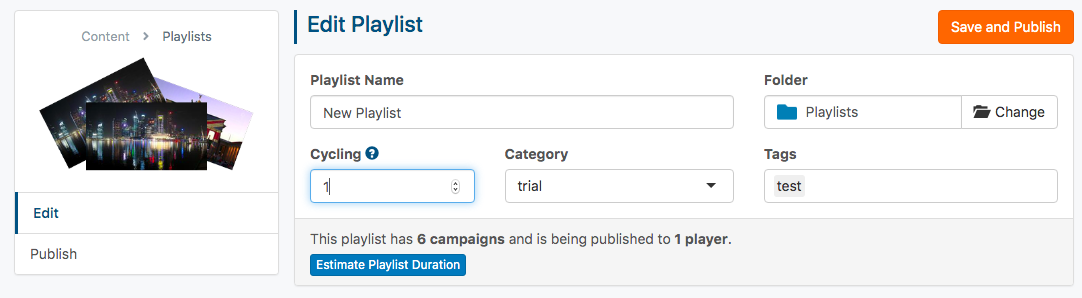

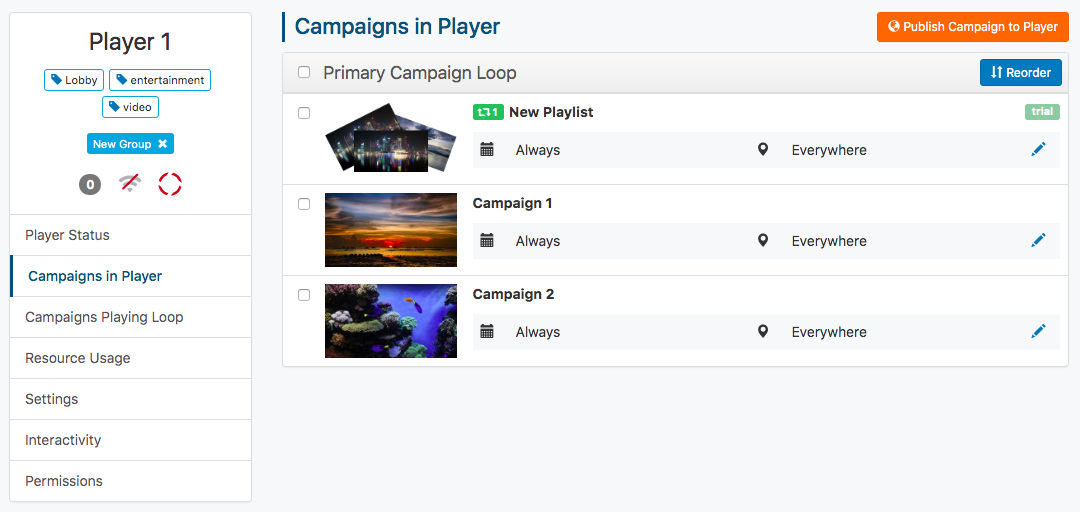
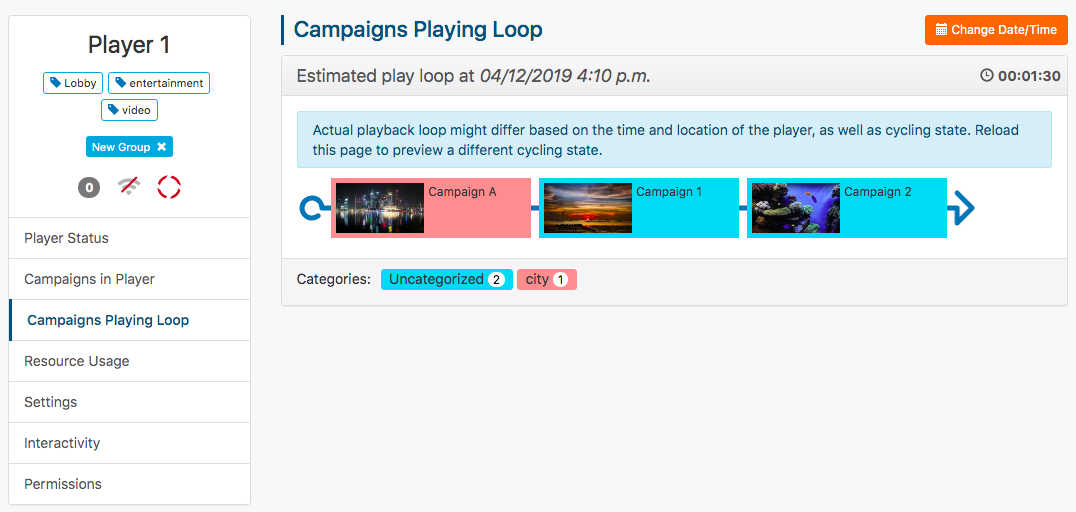 On your screenpublishing platform, the Playlist will still be shown in sequence (Campaign A > Campaign 1 > Campaign 2) in the Player Loop. On your Player’s screen, however, the feature will work normally. Each time the playlist is set, one single Campaign will be displayed instead of the whole Playlist at once. The Player Loop will look as below. Note that Campaign A, B and C belong to the Playlist.
On your screenpublishing platform, the Playlist will still be shown in sequence (Campaign A > Campaign 1 > Campaign 2) in the Player Loop. On your Player’s screen, however, the feature will work normally. Each time the playlist is set, one single Campaign will be displayed instead of the whole Playlist at once. The Player Loop will look as below. Note that Campaign A, B and C belong to the Playlist.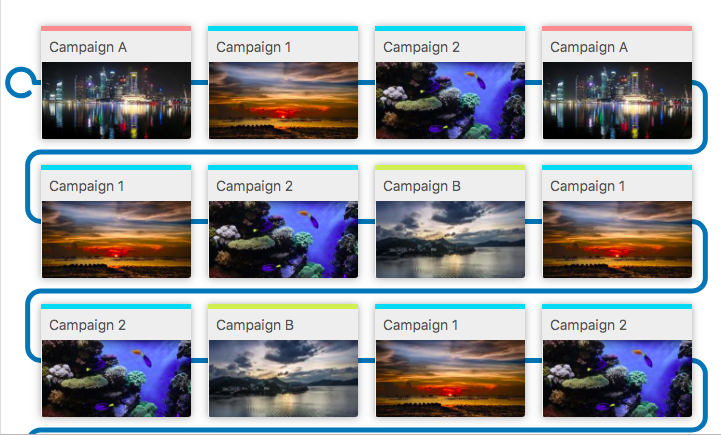
Note: You will not get this view in your platform. It is meant to illustrate how the Player will behave when Campaign cycling is set.
| Cookie | Duration | Description |
|---|---|---|
| cookielawinfo-checkbox-analytics | 11 months | This cookie is set by GDPR Cookie Consent plugin. The cookie is used to store the user consent for the cookies in the category "Analytics". |
| cookielawinfo-checkbox-functional | 11 months | The cookie is set by GDPR cookie consent to record the user consent for the cookies in the category "Functional". |
| cookielawinfo-checkbox-necessary | 11 months | This cookie is set by GDPR Cookie Consent plugin. The cookies is used to store the user consent for the cookies in the category "Necessary". |
| cookielawinfo-checkbox-others | 11 months | This cookie is set by GDPR Cookie Consent plugin. The cookie is used to store the user consent for the cookies in the category "Other. |
| cookielawinfo-checkbox-performance | 11 months | This cookie is set by GDPR Cookie Consent plugin. The cookie is used to store the user consent for the cookies in the category "Performance". |
| viewed_cookie_policy | 11 months | The cookie is set by the GDPR Cookie Consent plugin and is used to store whether or not user has consented to the use of cookies. It does not store any personal data. |